
daum/kakao account making/merging
Daum and Kakao have merged and now you can do the same with your accounts (in case you already have both or one of them).
Daum/Kakao account can be used to join the fancafe, open a fancafe, open a Tistory webpage or a Daum blog.
This is what you see when you go to the main page, if you already have an account (either a Daum account or a Kakao Talk) just click to make the login. If not you can make a Daum/Kakao account (or merge your Daum account into a Kakao account): by clicking on that smaller button.

Once you click on the small button you will see the first image, and clicking on the "Create New Kakao Account" you will be prompted with 3 new Kakao account choices on the second image:

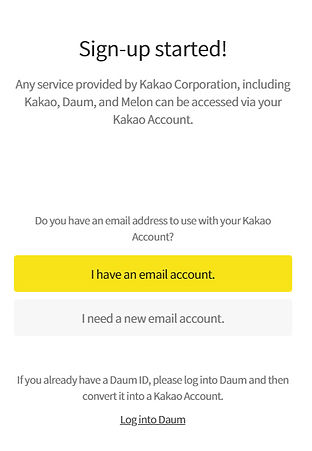
The options are:
1 - Make an account with an email (any email)
2 - Make a new account AND a Kakao/Daum email (this option needs a mobile phone number so be aware! If you don’t want to provide your phone number then use the email option)
3 - Merge an existing Daum account to a new Kakao account making it just one thing.
Option 1: creating an account using an email


Pretty simple, just fill the form and proceed as making any new account.
Option 2: making a new Daum/Kakao account


*I need someone to verify this
Option 3: using an already existing Daum account to merge.
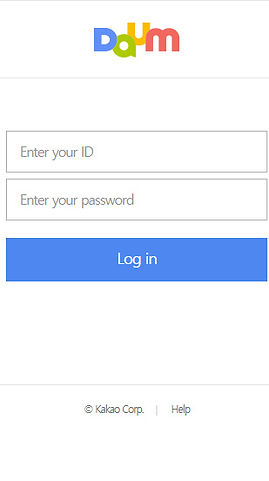

By clicking on the "Log into Daum" option you will be prompted to log in. After that you will need to fill the form and continue. It will lead you to this confirmation screen:

Be aware of this warning, if it is fine for you then just confirm.
Using your account
As soon as you make/merge your account:

Clicking on the “My Account Info” you get this page:

The “Get Started” button takes you back to Daum main page.
Main page details
Main page, the account buttons explained:
Going back to Daum main page you will have that account box.


On that little box you have a bunch of stuff linked. Those links by the side of your profile pic (number 1, 2, 3 and 4 highlighted) are:
1 - Your Daum/Kakao email inbox

2 - A Fancafe thing (that I, the author of this tutorial, never used but as far as I could understand that allows you to open a Cafe and manage it from there).
3 - Link to Tistory. You can create a Tistory blog/website from there and later on probably will lead you to a management page.

4 - T!p page. (I personally never bothered to really know what that is, sorry) That looks like this:

There are also 3 small buttons (highlighted between red lines):

The first one with the cup symbol shows you this:
The chart table symbol this:

And the blog symbol this:

This tutorial may need to be updated constantly as it seems that the merging thing between Daum and Kakao is still ongoing. By the first time I wrote it (back in July) to when I'm actually posting this (in September), there were some changes that I had to fix. If you notice that something changed please contact us (by our "Contact Us" page or DM by Twitter)
Tutorial by Scarlet.


























